Register
Login
Floating Menu
- Details
- Category: Latest
- Published on Thursday, 12 December 2013 19:22
- Written by Super User
- Hits: 12066
Features at a glance:
- Set a background image to the menu, gradient or solid color
- Set to snap or smooth scroll in
- Determine at which point as you scroll down your page that the menu drops in
- and many more features, just check out the screenshot below
Admin area of the Floating Menu:
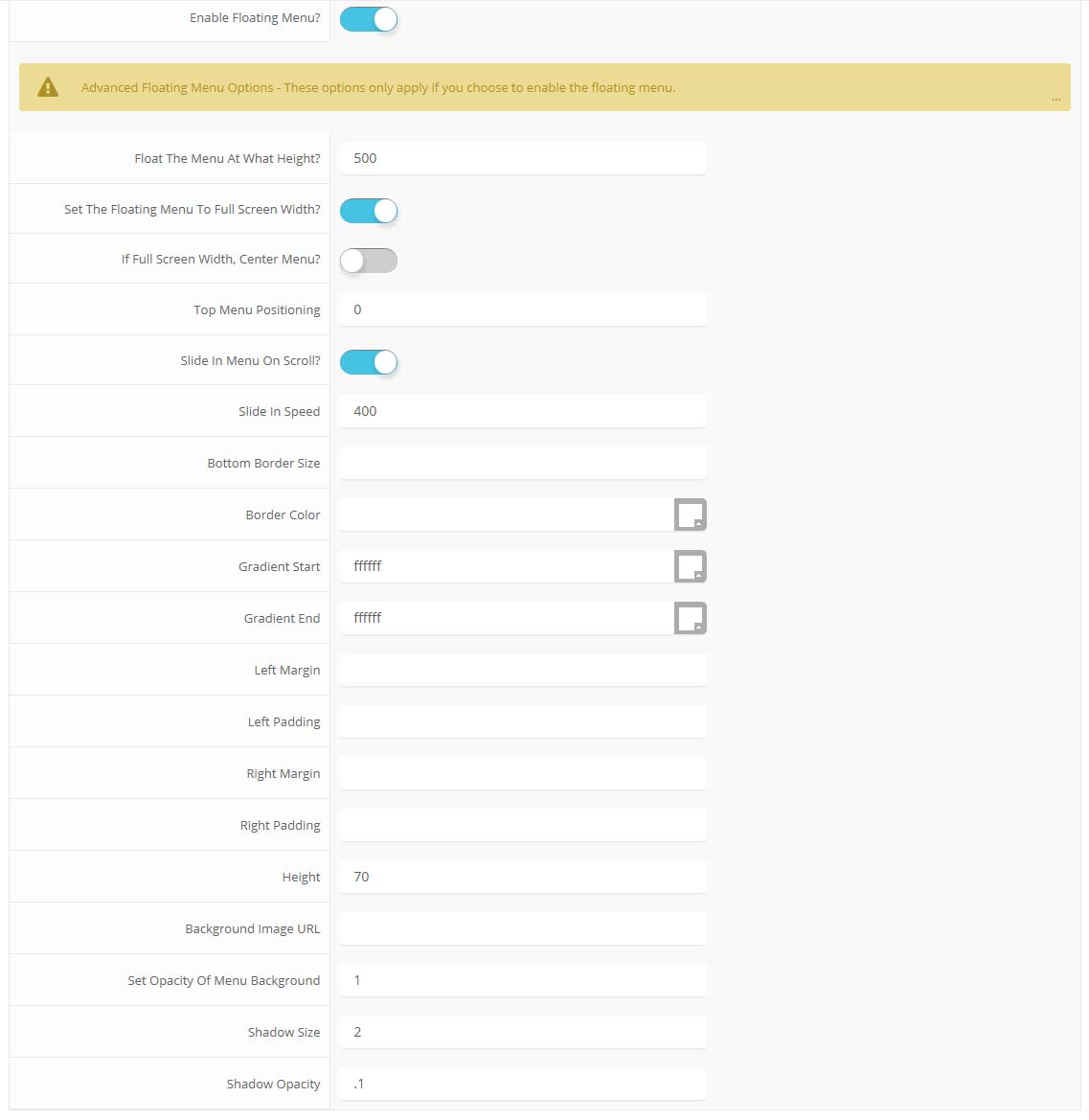
Parallax Backgrounds
- Details
- Category: Latest
- Published on Thursday, 12 December 2013 19:21
- Written by Super User
- Hits: 6993
Features:
- Set the scroll speed of the images
- Set background repeat style
- Set background image size, 100%, cover, contain, etc
- Set custom backgrounds for all s5 rows in the framework.
- Enable or disable parallax on a per row basis
Admin Area Of The Backgrounds Tab:
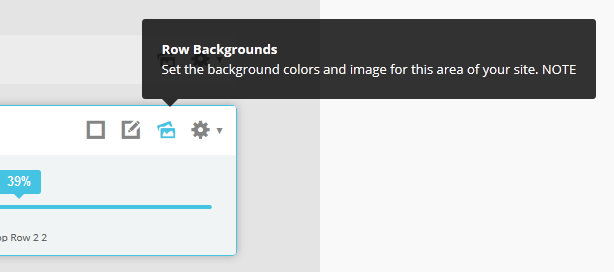
The Template's Settings
- Details
- Category: Latest
- Published on Sunday, 12 May 2013 03:47
- Hits: 7473
This template comes loaded with options that you can use to customize your site exactly how you want it. Here's how to get to these custom settings:
- In the backend of Joomla go menu item Extensions/Template Manager.
- Click on the title of the template.
- This will bring you to the template manager screen where you can edit the template's parameters.
- Click save when you are done

I like what I see! I want to JOIN TODAY.
Tool Tips
- Details
- Category: Latest
- Published on Sunday, 12 May 2013 03:47
- Hits: 8269
Note - The tool tips script is by default disabled. If you wish to use it you must enable this script in the template's configuration area. This also includes site shaper installations.
Demo 1:

Demo 2:
Demo 2 Image Tool Tip
Demo 3:
Demo 3 Image Tool Tip
Template Specific Options
- Details
- Category: Latest
- Published on Sunday, 12 May 2013 03:46
- Hits: 7602
Every template built on Vertex also comes with its own unique template specific options applicable to that particular template such as highlight colors, social icons, and much more. These features are in addition to the standard functions of Vertex, and are still controlled through the very user friendly interface of Vertex. This page will document the features specific to this template.
Template Specific Configuration Interface of Vertex
Below is a screenshot that shows all the template specific features available in the user friendly Vertex admin:

Homepage Intro Feature
This month we have included a feature that is great for an intro page of an eCommerce website. The below screenshot is this page. There are only 2 module positions:
custom_1 - Which is where we have published the Image and Content Fader module
custom_2 - We have published menu module here
As long as you publish a module to the "custom_1" position then this page will show and hide the rest of your site. So how would you use this? You could publish a module to the custom_1 position and set it to only show on your "home" menu item.

Virtuemart Style - NOTE: For Joomla 2.5 only. VM is not compatible with Joomla 3.0
For this template we have revisted our 3rd party Virtuemart styling and made some updates to it, reformatting things and styled with a cleaner look and layout. If you are using Joomla 2.5 with No1 Shopping you can take advantage of these styles. Just install Virtuemart (http://virtuemart.net/) and be sure you have 3rd party styles enabled in the Vertex admin area (its on by default).



Social Icons
Easily link to a social media site with the built in social icons found in the header of this template. Simply enter the url of your social site in the configuration and the icon will automatically appear. To disable an icon simply leave the url blank for that particular icon.

Cart Button
Great for any eCommerce component you may be running on your site !Be sure to publish the s5 box to your site and then published a module to the s5_box1 module position.

Scroll to Top Arrow
New this month we've updated the framework so that the scroll to top arrow disappears on templates that have the arrow in a fixed position on the right side. Like this months design, Traction, etc

Uppercase Leters
Choose to enable or disable uppercase letters on most menu items, buttons, titles and more.


Menu overlay
In the Vertex admin area you can enable or display the menu overlay. You can also change the overlay color in the admin area of Vertex.


Custom Highlight Colors
In the Vertex admin area you can choose between 2 different custom highlight colors



Full Width Menu Option
This feature has become popular on many modern websites. This is an option that can be turned on and off. When enabled you can choose at which screen width the menu reverts to the normal menu style away from the full width:


More Articles...


